|
An old geocacher with a new gps is going mad... having spent 15 hours or so this weekend trying to get a small OSM map onto his gps. I've downloaded the latest Java, and also mkgmap-r2664 and splitter-r307 both of which I've unzipped. I've learnt lots about navigating in command prompts but keep hitting snags, taking me back to the days of DOS some 30 years ago! Could someone please just give me an idiots guide? I'm using Windows7 and have a Garmin eTrex20. Any help would be very much appreciated. Thank you. |
|
If you don't explicitly want to build your very own map, you can download pre-made maps for your Garmin device. Here http://wiki.openstreetmap.org/wiki/OSM_Map_On_Garmin/Download you'll find a list of many people who build such maps so you don't have to. These are all kind of maps tailored for motorists, cyclists, hikers etc. Those maps differ in what they display (small footpaths, huts) how they look on your device (colors, icons) and if and how they enable you to use the routing feature of your Garmin (car-only, cars+bikes+on foot, bikes only). Some come sorted by country or region, some let you combine predefined tiles, some even let your draw an arbitrary area on a map to select what you want. Unfortunately, not all of these details can be found on the linked site. You have to take a look at the websites of the people offering the maps. Even there, you might not always get an example or detailed information. Then only trying them out on your own device will help. 2
A big thank you to everyone for their help. After the thunderstorms I'm back online and have cracked it. I can't believe I made such a pig's ear of it; I followed Chaos99's advice and went to http://wiki.openstreetmap.org/wiki/OSM_Map_On_Garmin/Download Then used Freizeitkarte for France and Spain.....now we're up and running. Thanks again Slowfox
(16 Aug '13, 14:29)
slowfox05
|
|
I've found this site to be the easiest way to do it: http://garmin.openstreetmap.nl/ You get a set of files that work with any of the Garmin loaders, and if you select the tiles, those are small enough that they even work on my old eTrex with a 2M memory. I've downloaded the file, with name gmapsupp.img. I've copied it to SD card under /Garmin/, it didn't work. Now I've tried /Garmin/CustomMaps/, my map is still not available. What else should be done?
(02 Apr '14, 21:21)
lechlukasz
I always use the Garmin software for the Mac (MapInstall), but lots of different options are mentioned at http://wiki.openstreetmap.org/wiki/OSM_Map_On_Garmin#Installing_the_map_onto_your_GPS
(02 Apr '14, 21:24)
neuhausr
|
|
The website recommended by neuhausr, and probably most other websites, will allow you to download a zip file from which you can extract a '.img' file. Copy the extracted '.img' file to the \Garmin directory on the GPS, either on the device itself or on its SD card if you have fitted one. The map will then be available, and probably enabled by default, on the Map page of the GPS. The Etrex 20 has plenty of internal memory, which can be further expanded by fitting a micro-SD card, so you don't need to keep the downloaded map small unless you are concerned about download times. I have the whole of the British Isles (from http://garmin.openstreetmap.nl) on my Etrex 30, and there is still plenty of memory left. However, a map of that size takes about 20 minutes to download to my PC, and a further 20 minutes or so to copy to the SD card in the GPS. The map could be copied to the SD card much more quickly by taking it out of the GPS and using a separate SD card writer, but it hardly seems worth the effort. If you want a GB OSM map try these http://talkytoaster.info/ukmaps.htm you will need a micro sd or talky toaster will even sell you one with the map pre installed.
(12 Aug '13, 23:19)
andy mackey
1
@andy mackey re "you will need a micro sd" is that still the case for the Etrex 20? It is for older ones, but this answer says "The Etrex 20 has plenty of internal memory".
(12 Aug '13, 23:33)
SomeoneElse ♦
1
correct the etrex 20 as 1.7gb the OSM GB from TT is about 700mb so the map should fit fine
(13 Aug '13, 00:35)
andy mackey
|
|
This is how I did it!! Uploading free Garmin maps to GPS
NB each of these steps can take quite a while so have something else to do while these massive files are uploading. I bough an 8Gb micro SD card (Sandisk) class 10 with adapter from www.amazon.fr for 12 € and downloaded the whole of France, Spain, Italy and the UK in an afternoon and still have about 4GB of space left on the card! |
|
As previous answers have said, if you just want to "install some maps" then a site such as http://garmin.openstreetmap.nl/ is the way to go. If however in the future you do want to create your own maps (and modify the map style) then this previous answer may help. |
|
I use the Etrex 30 and this site was helpful, though written for the Garmin Edge model. http://www.dcrainmaker.com/2013/05/download-garmin-705800810.html |
|
If size is the problem use a micro-sd card. If building gmapsupp.img start with already built files. |
|
Small area maps can be loaded into the following Garmins:- the new Etrex, the Dakota, the Oregon and the Montana by using the Garmin custom map feature. see www.garmin.com/us/products/onthetrail/custommaps here's a Q&A about this method https://help.openstreetmap.org/questions/27269/is-there-a-simple-way-to-create-a-garmin-custom-map-kmz-type-from-osm-data opentopomap does a nice map and there is a garmin link to download a garmin.img for most countries.
(26 Jul '17, 17:44)
andy mackey
(26 Jul '17, 17:47)
andy mackey
|
|
Here are instructions for downloading maps from the web onto a Garmin GPS. In principal, these should work for other hiking GPS systems. Essentially, the process is a Kafkaeqque nightmare with many disconnects. Below are detailed instructions. Since I have two Garmin eTrex 20 units, I must have masochistic tendencies. I have one for myself, and I recently bought my daughter one. The eTrex 20 is a reasonable selection given the range of horrible choices of hiking GPS systems. In addition to my eTrex 20, I have a PC running Windows 7. Although these instructions are for my configuration, they should be a useful guide for your particular PC/GPS combination. Also, I suggest adding an SD card to your GPS—the largest one that the device will accept. The eTrex 20 only works with cards only up to 32 megabytes, though the GPS physically accepts larger cards. This is deceiving. I bought a 64 megabyte card, installed it in the eTrex 20, and was able to download the maps. The only problem is that the device could not read the downloaded maps. You would have thought Garmin would have blocked this. The last thing hikers need is a false sense of security. A word of advice: check to see you can read the maps when you are at home not lost on the trail. Overview: Please note the following about the GPS.
The way to get maps onto the device is circuitous and obscure—a nightmare really. Overview for Getting Maps onto your GPS: To do this successfully several things need to converge, and unfortunately there are gaps along the path. Maps are downloaded from the internet to a PC (or Mac). You then transfer the maps from the PC via a USB cable onto the GPS device. The conduit on your PC is an application from Garmin called BaseCamp. BaseCamp looks like it was designed by the Department of Agriculture in 1956. It is horrible. Here is the link to can download Basecamp to your PC: http://www8.garmin.com/support/download_details.jsp?id=4435 If you have a MAC, poke around the Garmin website for the correct link. When you download BaseCamp to your PC and run it for the first time, the installer may say you need to install Microsoft .NET. This is legitimate and will not harm your PC. Thankfully this happens automatically after you give the loader permission. Garmin sells maps, but there are many free maps. I have used ones from here: http://gpsfiledepot.com/index.php Step-by-Step Instructions: After downloading BaseCamp to your PC, here is the multistep process of getting the map from a website such as gpsfiledepot.com to your device.
https://www.gpsfiledepot.com/tutorials/how-to-open-maps-in-garmin-basecamp/
Before going to the next step, give computer a few seconds to identify the GPS Device. The computer should pop a screen saying something like “new device found.” Transfer map from BaseCamp onto GPS, per instructions here: https://www.gpsfiledepot.com/tutorials/how-to-load-maps-on-my-garmin-gps-unit/ This completes the process for getting maps onto your GPS. Disabling Maps on GPS: With multiple maps overlayed on the devices, it is possible that you will have a cluttered display. You can selectively turn off the maps loaded onto your GPS device per instructions at link below. (Instructions vary based on the GPS model.) The first set of instructions at this link pertains to the eTrex 20. https://www.gpsfiledepot.com/tutorials/how-to-change-which-map-is-displayed-on-a-garmin-gps/ Remember:
permanent link
This answer is marked "community wiki".
|
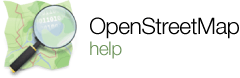
I may miss something, but this question seems to be identical with that other one: basic-guide-to-download-osm-to-garmin-gps (see answers there). Does it need to be "small" or was that not really a requirement? Is there anything special with the eTrex20?
@aseerel4c26 yes, it's the same question again but for newer devices - and one of the answers below (saying you should fit a map on the internal memory) should make things easier.
@SomeoneElse: okay, I have tried to put that into the title.
Many thanks for all the advice; I'm going to sit down this morning and try again. Seems like I've been trying to re-invent the wheel with all this splitting and conversion using mkgmap when other helpful people have already been there and done it. Will post how I get on.....now down to work! Thanks again Slowfox
Well, big progress today! Living in a rural part of France I'm waiting for a micro SD card to arrive in the post but following all the advice, I've now got Freizeitkarte FRA from one of the recommended sites up and running in Basecamp. Freizeitkarte recommend not installing it directly to the memory of the gps so I'm going to wait until my micro SD arrives. On basecamp though I can now see all the local caches with plenty of Topo detail sadly lacking on the eTrex20 map as supplied. As soon as the card arrives it should be a breeze....can't believe I was messing about in DOS trying to split and make make maps..I'll leave that to the professionals! Thanks for all the help...once I'm a super sleuth cache hunter with OSM maps I'll let you know.