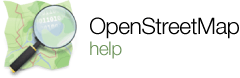|
I've just made my first GPS track using OSMtracker(Android) and successfully uploaded to OSM. When I go to my profile and click "my traces", I can see my newly uploaded track. There I've tried clicking both "map" and "edit" but neither shows my track on a map. "Edit" loads the editor to the correct area but doesn't display my track. "Map" loads the map to the correct area in viewing mode but also doesn't display my track. Am I doing something wrong or is this the intended behavior? It seems like it would be really helpful to the editing process if there were a way of overlaying my track on the sat image in the editor so I could compare it to the OSM street data. But, like I said, I'm new, so I may be missing out on what the point of uploading GPS tracks is. Could someone enlighten me? |
|
The point of uploading GPS tracks is that you and others can download them and display them overlayed on a base layer (OSM data, OSM renderings or explicitly allowed aerial imagery (e.g. bing's)) in an editor. I don't know which editor you are using. However, in most OSM editors you can display your own tracks. Some rare editors can only display tracks which are opened from your local computer (uploading still benefits the other OSM mappers) or only uploaded traces. All top three editors iD, Potlatch2 and JOSM can display uploaded tracks and local tracks. A short how to:
2
The editor may be the problem. I'm using iD (Potlatch required flash and I haven't been able to get JOSM to load). It looks like OSMtracker is only designed to upload tracks to OSM. So, if I'm understanding you, the correct procedure to use tracks in my case would be this (I've just tried it and it seems to work):
(21 Jul '13, 22:02)
Steevithak
1
It would be great if iD could edit tracks directly without all the extra downloading and uploading. How can I put in a feature request to have that functionality added?
(21 Jul '13, 22:03)
Steevithak
yes, exactly like you describe in your first comment. Note that (my guess) most users start with a gpx file from some device - so all the up/downloading is not necessary. You could use another gps track recording app on your Android device which allows to save gpx files (or use OSMtracker to save a gpx) - however, the task to transfer to your computer would still be existing. Feature request? There: personal GPX tracks got closed due to the local file feature being functional. GPX tracks in general is still open. In general and to answer your question, that issue tracker is where you can post feature requests for iD.
(22 Jul '13, 01:06)
aseerel4c26 ♦
1
I use potlatch2. Sometimes it happens that the streets are painted above the trace and therefore the trace isn't visible. May this is what happens.
(04 Sep '13, 21:13)
hfst
"It would be great if iD could edit tracks" On a win pc you can, with iD running open another window, find the trace, then drag it into iD window, it will then display in the editor. see pic
(25 Nov '15, 10:08)
andy mackey
1
@andy mackey: steevithak is talking about gps tracks which are not available as a file on a pc but are available under the uploaded traces ("my traces") of the user's OSM.org account.
(25 Nov '15, 18:50)
aseerel4c26 ♦
showing 5 of 6
show 1 more comments
|
|
On a Win 7 PC i had the traces in a folder. I opened the iD editor made the window smaller and dragged the gpx file into the id window and this is the result. 1
Thank you for suggesting this drag-and-drop of a local GPX file in iD. I did your drag and drop on my Linux Mint PC and it worked. Quick and easy, perfect result. That was after I'd uploaded a track a couple of times and could not get iD to show it despite having "traces" as one of the "background settings". Thanks.
(10 Aug '16, 19:58)
etch-a-map
|
|
Here are some of my findings on iD, Background setting will show all traces ( in the area) if you tick openstreetmap gps traces this has the advantage that a path or road can be positioned useing an average of all available gpxes. see pic So if you want just your own trace or all uploaded traces just choose one of the above methods
(10 Aug '16, 21:38)
andy mackey
And the different colours are N S E W see https://help.openstreetmap.org/questions/27564/how-to-find-out-about-the-openstreetmap-gps-traces-option-on-the-stack-of-books-menu-available-in-the-id-ui
(10 Aug '16, 21:45)
andy mackey
|
No need to download anything locally. |